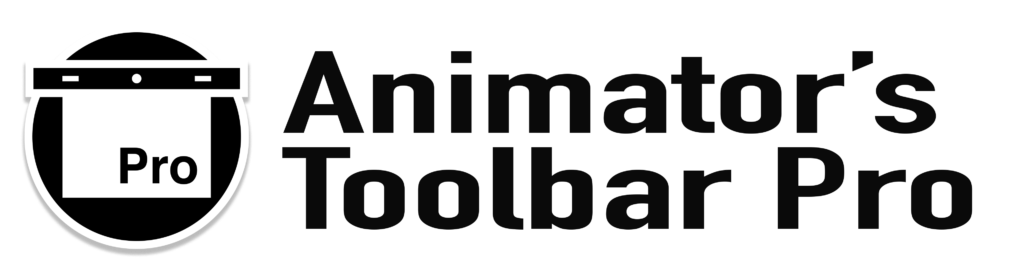Toolbar Manual
Extra › Keyboard Scripts
The Animator’s Toolbar Pro comes with a number of scripts. The scripts themselves do not control Photoshop but they send a request to the toolbar to run a specific function or process. The Keyboard Scripts can therefore be used to create keyboard shortcuts.
The Keyboard Scripts are installed in Photoshop’s scripts folder located at:
Mac: Applications > Photoshop CC > Presets > Scripts
Windows: C:\Program Files\Adobe\Photoshop CC\Presets\Scripts
If you are uncertain about which script to link to a keyboard shortcut, just run the script manually via Photoshop’s File menu to see what it does. Installed scripts show up as menu items and scripts installed outside the scripts folder can be accessed with the browse option.
File > Scripts > [ script in scripts folder ]
File > Scripts > Browse > [ some script ]
Create a dedicated Animation Workspace
It is a good idea to create a dedicated Animation Workspace before assigning keyboard shortcuts to the toolbar’s Keyboard Scripts. By doing this you can overwrite some of Photoshop’s default keyboard shortcuts without losing them.
When a new Workspace is created it can capture the UI panel layout and keyboard shortcuts. Layout your panels like the Timeline, Toolbar, Layers etc. exactly how you want it while animating and then create a new workspace. You can switch and create workspaces from the Window menu.
Window > Workspace > New Workspace…
Give your workspace a name and choose what settings you’d like to capture for your animation Workspace. Make sure that at least the Keyboard Shortcuts option is checked.
Assign Keyboard Shortcuts
Open the “Keyboard Shortcuts and Menus” window to assign the Keyboard Scripts to Keyboards Shortcuts.
Edit > Keyboard Shortcuts…
In the “Keyboard Shortcuts” tab set the dropdown “Shortcuts For” to Application Menus and the “Set” dropdown to your desired workspace. In the “Application Menu Command” column, expand the “File” row and scroll down to the “Scripts>” section.
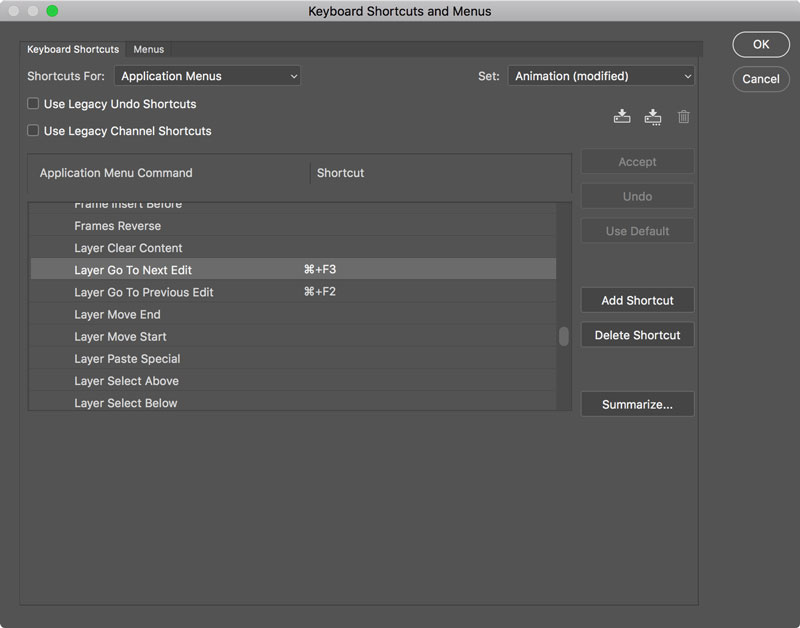
Click on the (empty) row next to the desired script in the “Shortcuts” column and enter/press the key combination you want to assign as a shortcut.