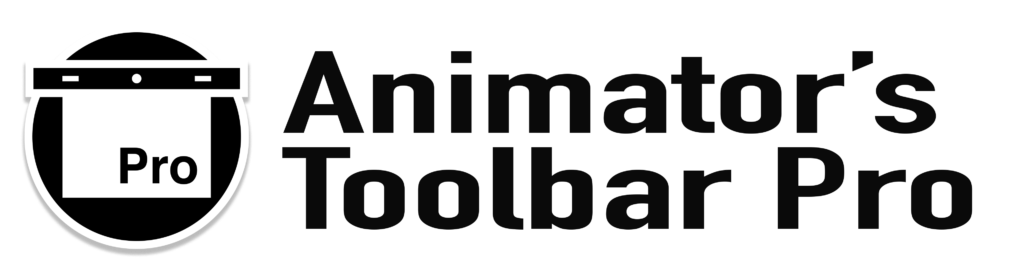Toolbar Manual
Tool Groups › Trim / Move
 Trim Layer Start
Trim Layer Start
Trim the start of the selected Layers at the current position of the Playhead in the Timeline. When a Group or Video Group is selected you will be asked if you would like to trim all layers inside the Group.
 + ⇧ Move Layer/Group Start
+ ⇧ Move Layer/Group Start
Move the selected Layers to the current position of the Playhead in the Timeline based on the Layer’s in-point. When a Group or Video Group is selected the Group is moved to the current position of the Playhead in the Timeline, based on the Group’s in-point.
 + ⌥ Trim and Sequence Layers
+ ⌥ Trim and Sequence Layers
Trims the start of the selected Layers at the current position of the Playhead in the Timeline and attempts to sequence the Layers like a Video Group without placing the Layers inside a Video Group.
There is a subtle but powerful difference between the Timeline scissors and the split functions of the toolbar. The Timeline scissors allow you to split multiple Layers at once while the toolbar split function only works on one Layer at the time and for good reason.
 Split Layer
Split Layer
Splits the selected Layer and keeps the last segment selected. This way you can immediately work on the Layer segment at the Playhead position without the need to deselect the off-screen Layer segment.
 + ⌥ Split and Clear Content
+ ⌥ Split and Clear Content
Splits the selected Layer and keeps the last segment selected. The Layer’s content is deleted, effectively creating an empty Layer Frame without changing the timing of the adjacent Layers. Especially useful for inserting ones in a sequence on twos.
 + ⇧ + ⌥ Cut Layer into Frames
+ ⇧ + ⌥ Cut Layer into Frames
Quickly cut the selected Layer in smaller segments based on the Work Area and number of frames entered in the pop-up window.
 Roll-Edit
Roll-Edit
A roll-edit is when the end of the first layer and the start of the next layer are moved to the playhead position without changing the timing of the surrounding layers.
The roll-edit function requires two adjecent selected layers (preferably in a Video Group). The playhead must be positioned after the start of the first layer and before the end of the second layer.
 Trim Layer End
Trim Layer End
Trim the end of the selected Layers at the current position of the Playhead in the Timeline. When a Group or Video Group is selected you will be asked if you would like to trim all layers inside the Group.
 + ⇧ Move Layer/Group End
+ ⇧ Move Layer/Group End
Move the selected Layers to the current position of the Playhead in the Timeline based on the Layer’s out-point. When a Group or Video Group is selected the Group is moved to the current position of the Playhead in the Timeline, based on the Group’s out-point.
 + ⌥ Trim and Sequence Layers
+ ⌥ Trim and Sequence Layers
Trims the end of the selected Layers at the current position of the Playhead in the Timeline and attempts to sequence the Layers like a Video Group without placing the Layers inside a Video Group.
 Reverse Selected Frames
Reverse Selected Frames
Reverse the stacking order of the selected Layers or reverse the stacking order of the content of the selected Video Group or Group.