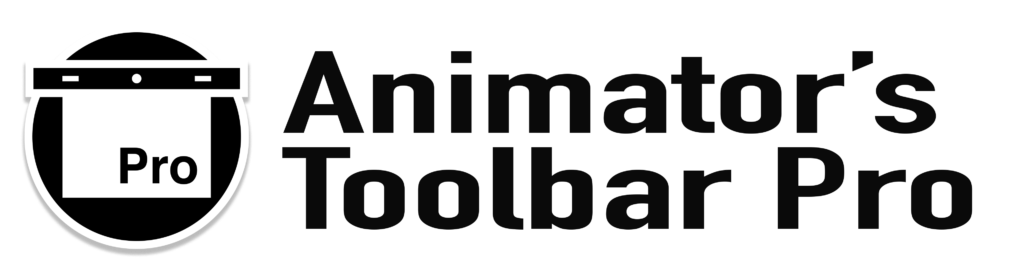Rostrum PD ToolBox PD BlurBox
Category Archives: Toolbar Manual
UI: Show group titles Uncheck “Show group titles” to hide the text titles in the toolbar and save some screen real-estate. UI: Show tooltips Although tooltips will only show up if there is enough room left in the toolbar to display them, it is also possible to turn them off by unchecking this box. Tablet […]
New Document: Document prefix This value is used as the default name in the “New Animation Project” window. If you use a specific naming convention like “SC0001SH0001” (SCene 1 and SHot 1) you can enter that here. You can also use a Document Prefix like “ani_” as an indicator that the psd contains a timeline/animation. […]
Tablet Mode is intended for but not limited to the use with HD tablet displays like the Wacom Cintiq 13 HD Interactive Pen Display. Tablet Mode is activated from the fly-out menu. When Tablet Mode is activated the toolbar buttons are changed in size according to the tablet mode scale value set in the toolbar […]
The “about” pop-up window displays some basic information about the toolbar version and developer.
You can save yourself some render time by defining a Work Area in the Timeline before you preview your animation. In addition the toolbar will automatically loop the Work Area when the toolbar’s Step Forward/Backward buttons are used. Making it possible to do a basic form of “flipping”. Set Start of Work Area Mark the […]
Trim Layer Start Trim the start of the selected Layers at the current position of the Playhead in the Timeline. When a Group or Video Group is selected you will be asked if you would like to trim all layers inside the Group. + ⇧ Move Layer/Group Start Move the selected Layers to the current […]
New Video Layer Create a new Video Layer at the current time in the timeline with the same duration as the timeline. The speed of new Video Layers is set according to the Toolbar Settings. Video Layers can be optimized for animation on ‘ones’, ‘twos’, ‘threes’, or ‘fours’. + ⇧ Load Footage Place a supported […]
Apply colour label This is essentially the same as applying a colour label in the layers panel but without the need to open the dropdown menu (right-click) from the layer stack. + ⇧ Apply colour label + label name In the toolbar settings you have the option to define your own label names which are […]
Paste Special (or Merge Down) The Paste Special function allows for pasting ‘inside’ or ‘on’ the selected layer at the current time of the playhead. You can paste the clipboard data on a single frame of a Video Layer or an Art Layer (inside a Video Group). When more than one layer is selected the […]